
CorelDRAW's PowerTRACE offers an efficient solution for this task, making it easier than ever to refine and utilize your images in various formats.
In this blog post, we’ll explore how to use PowerTRACE effectively, clean up and refine traced images, and discuss practical applications for vectorizing bitmaps.How to Use PowerTRACE Effectively
PowerTRACE is a feature in CorelDRAW designed to convert bitmap images (raster graphics) into vector graphics. Vector graphics are composed of paths defined by mathematical expressions, making them scalable without losing quality. Here’s a step-by-step guide to using PowerTRACE effectively:
Open Your Image in CorelDRAW:
- Start by importing the bitmap image you want to convert into CorelDRAW. You can do this by going to
File > Importand selecting your image.
- Start by importing the bitmap image you want to convert into CorelDRAW. You can do this by going to
Select the Image:
- Click on the image to select it. You will see bounding boxes around the image once it is selected.
Launch PowerTRACE:
- With the image selected, go to
Bitmaps > Outline Trace. You’ll see various tracing options such asQuick Trace,Line Art,Logo,Detailed Logo,Clipart,Low Quality Image, andHigh Quality Image. Choose the option that best matches your image type.
- With the image selected, go to
Adjust Tracing Settings:
- In the PowerTRACE dialog box, you can adjust settings such as
Detail,Smoothing, andCorner Smoothnessto refine the tracing process. Use the preview window to see how changes affect your vectorized image.
- In the PowerTRACE dialog box, you can adjust settings such as
Review and Fine-Tune:
- After tracing, review the vector image. Make further adjustments if necessary by tweaking the settings in the PowerTRACE dialog box.
Convert and Save:
- Once satisfied with the traced image, click
OKto convert the bitmap into a vector graphic. Save your file in the desired vector format such as AI, EPS, or SVG.
- Once satisfied with the traced image, click
Cleaning Up and Refining Traced Images
After tracing a bitmap image, you may need to clean up and refine the vector graphic to achieve the best results. Here are some tips for this process:
Simplify the Paths:
- Use the
Simplifytool to reduce the number of nodes and smooth out the paths. This helps in creating cleaner and more manageable vector graphics.
- Use the
Remove Unnecessary Details:
- Inspect the traced image for any unwanted details or artifacts. Use the
Shapetool to remove or adjust nodes, ensuring the image retains only the necessary elements.
- Inspect the traced image for any unwanted details or artifacts. Use the
Adjust Colors and Fills:
- Refine the colors and fills of your vector graphic. Use the
Colorpalette to adjust colors and theFilltool to manage fills and gradients for a polished look.
- Refine the colors and fills of your vector graphic. Use the
Group and Layer Management:
- Organize your vector graphic by grouping related elements and managing layers. This makes it easier to edit specific parts of the image without affecting others.
Practical Applications for Vectorizing Bitmaps
Vectorizing bitmap images with PowerTRACE has numerous practical applications in various industries:
Logo Design:
- Convert raster logos into vectors to ensure they are scalable and maintain high quality for any use, from business cards to billboards.
Apparel and Merchandise:
- Use vector graphics for printing on apparel and merchandise. Vectors ensure crisp and clear prints regardless of the print size.
Signage and Advertising:
- Create large-format graphics for signage and advertising. Vector graphics ensure that designs remain sharp and legible at any scale.
Illustrations and Artwork:
- Turn hand-drawn sketches or digital artwork into vectors for a versatile and editable format, ideal for various creative projects.
Technical Drawings:
- Vectorize technical drawings and schematics to produce precise and scalable illustrations for manuals, blueprints, and more.
In conclusion, CorelDRAW’s PowerTRACE is a powerful tool that can significantly enhance your graphic design workflow. By effectively using PowerTRACE, cleaning up and refining traced images, and understanding the practical applications of vectorizing bitmaps, you can unlock new possibilities in your design projects. Whether you’re working on logos, merchandise, or large-format graphics, mastering PowerTRACE will elevate the quality and versatility of your work.
Feel free to reach out if you have any questions or need further assistance with CorelDRAW or your artwork projects.


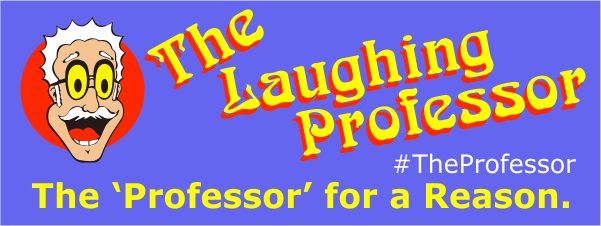
 29 years of The Professor
29 years of The Professor
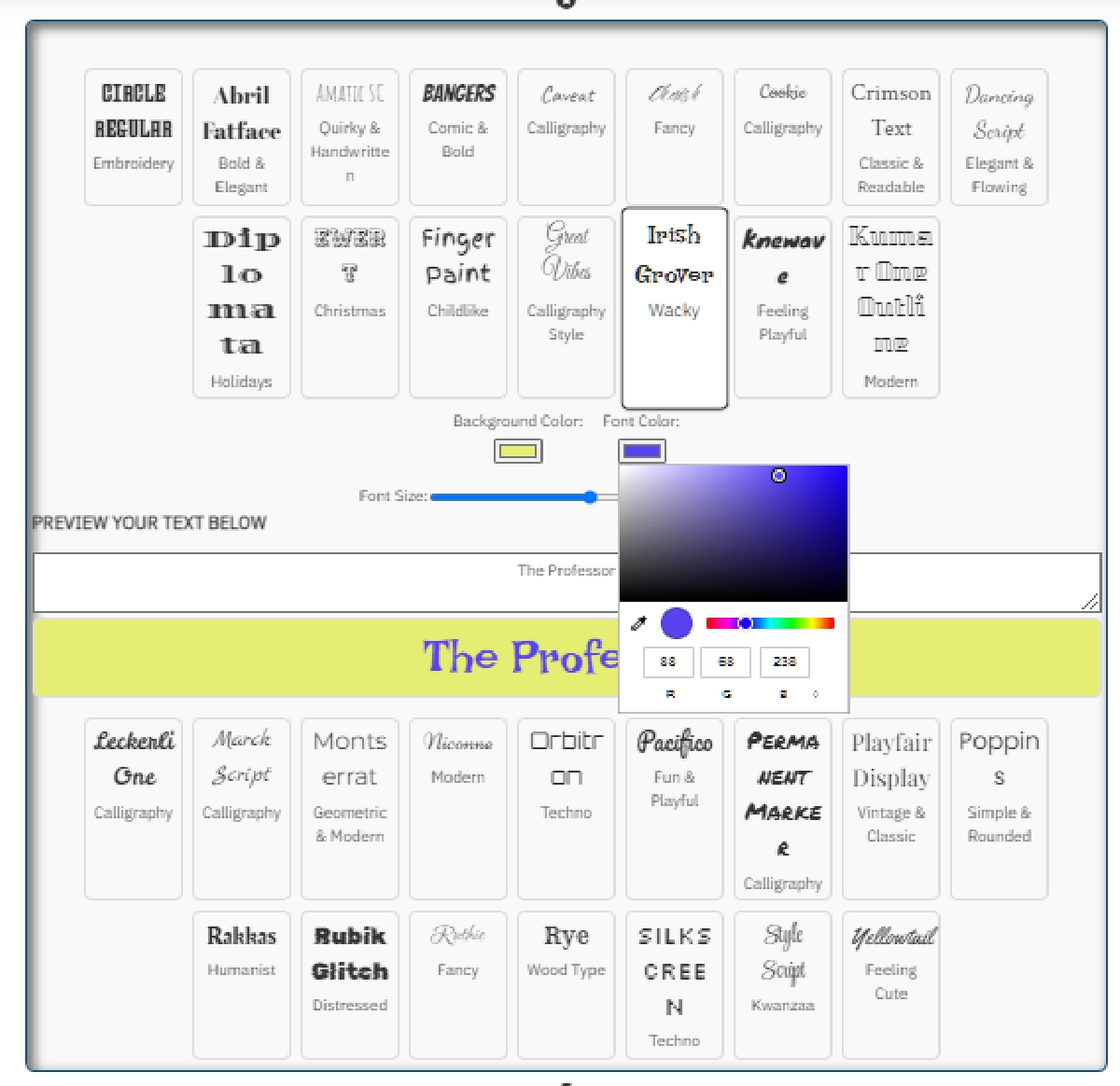
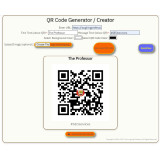



Leave a Comment