
Image Resolution
Image resolution refers to the amount of detail an image holds and is typically measured in pixels. It is usually represented by the dimensions of the image, such as 1920x1080, where 1920 is the width in pixels and 1080 is the height in pixels. The total number of pixels (width x height) determines the overall detail and quality of the image.
Effects of Enlarging Images
When you enlarge an image, several factors come into play that affect its quality and appearance:
Pixelation:
- When an image is enlarged beyond its original resolution, the individual pixels become more visible, leading to pixelation. This results in a blocky or jagged appearance, as the image doesn't have enough detail to maintain smoothness and clarity.
Loss of Detail:
- Enlarging an image doesn't add new detail. It simply stretches the existing pixels over a larger area. This causes the image to lose its sharpness and fine details, making it look blurry or out of focus.
Interpolation:
- To mitigate the loss of quality, image editing software uses interpolation methods to estimate and generate new pixel values. Common interpolation methods include:
- Nearest Neighbor: Simplest method; copies the nearest pixel value. This often results in a very blocky image.
- Bilinear: Averages the nearest 2x2 pixels. This produces smoother results but can still be blurry.
- Bicubic: Averages the nearest 4x4 pixels. This offers better smoothness and detail preservation but is more computationally intensive.
- Lanczos: Uses a mathematical function to consider more pixels for interpolation, providing high-quality results but at the cost of processing time.
- To mitigate the loss of quality, image editing software uses interpolation methods to estimate and generate new pixel values. Common interpolation methods include:
Resolution and Print Size:
- When enlarging an image for printing, the resolution (DPI or PPI) is crucial. A low-resolution image enlarged for a large print will result in a poor-quality print with visible pixelation. Higher resolution images can be enlarged more effectively without losing as much detail.
Viewing Distance:
- The impact of enlarging an image also depends on the viewing distance. An image enlarged for a billboard will be viewed from a distance, where pixelation is less noticeable. Conversely, an image enlarged for close viewing, like a photo print, requires higher resolution to maintain quality.
Practical Example
- Original Image: Suppose you have a 800x600 pixel image.
- Enlarged Image: If you enlarge this image to 1600x1200 pixels without changing the content:
- The image editing software will use interpolation to fill in the extra pixels.
- The new image may look blurry or pixelated, especially if the original was already low resolution.
Tips for Enlarging Images
- Start with High Resolution: Use the highest resolution image available to minimize quality loss when enlarging.
- Use Professional Tools: Software like Adobe Photoshop or GIMP has advanced interpolation algorithms that can help maintain quality.
- Limit Enlargement: Try to avoid enlarging images more than 2-3 times their original size to keep the loss of quality manageable.
- Image Upscaling Software: Specialized tools and AI-based software (e.g., Topaz Gigapixel AI) can provide better results by adding detail intelligently.
In summary, while enlarging images inherently leads to some quality loss, understanding resolution, using proper interpolation techniques, and starting with high-quality images can help minimize the negative effects.
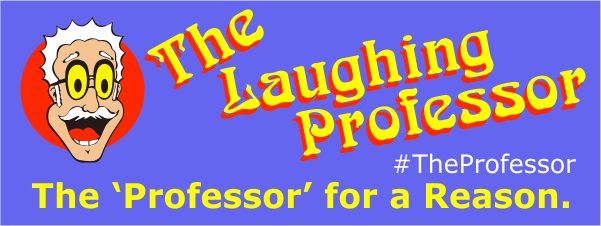
 29 years of #TheProfessor
29 years of #TheProfessor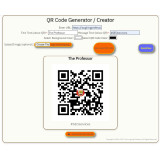
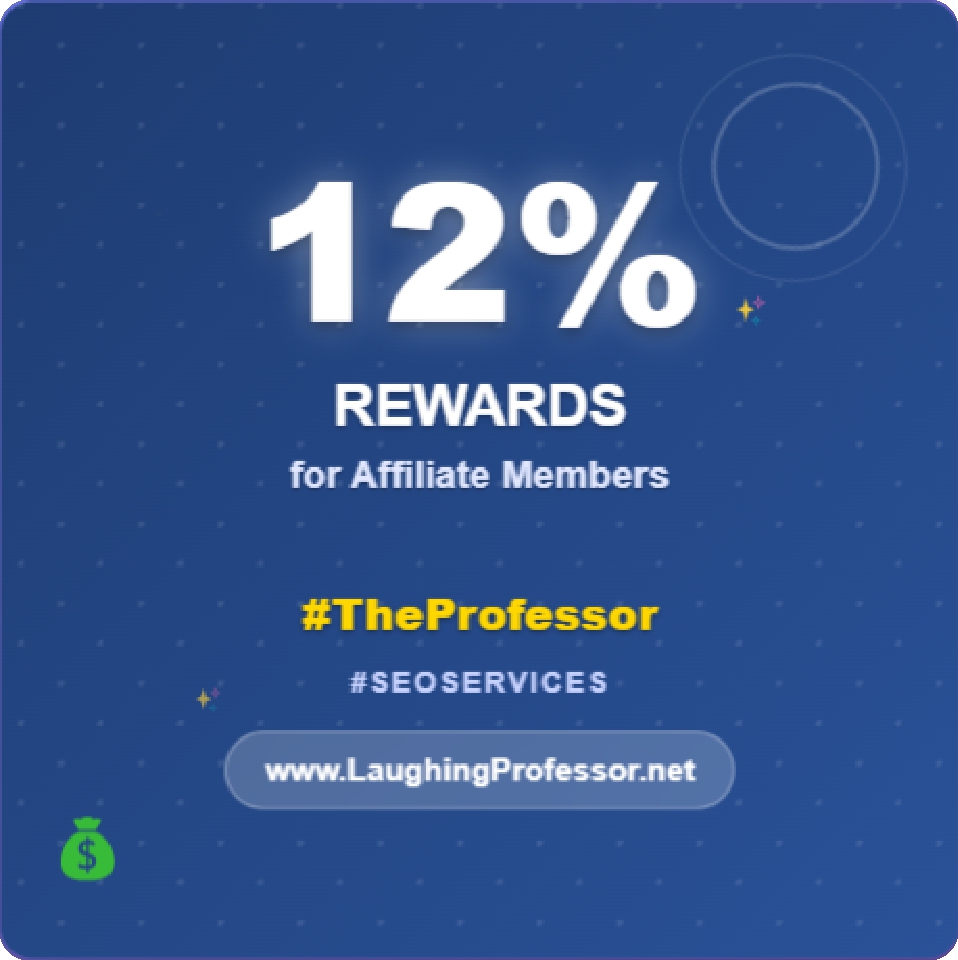 12% rewards for affiliate members
12% rewards for affiliate members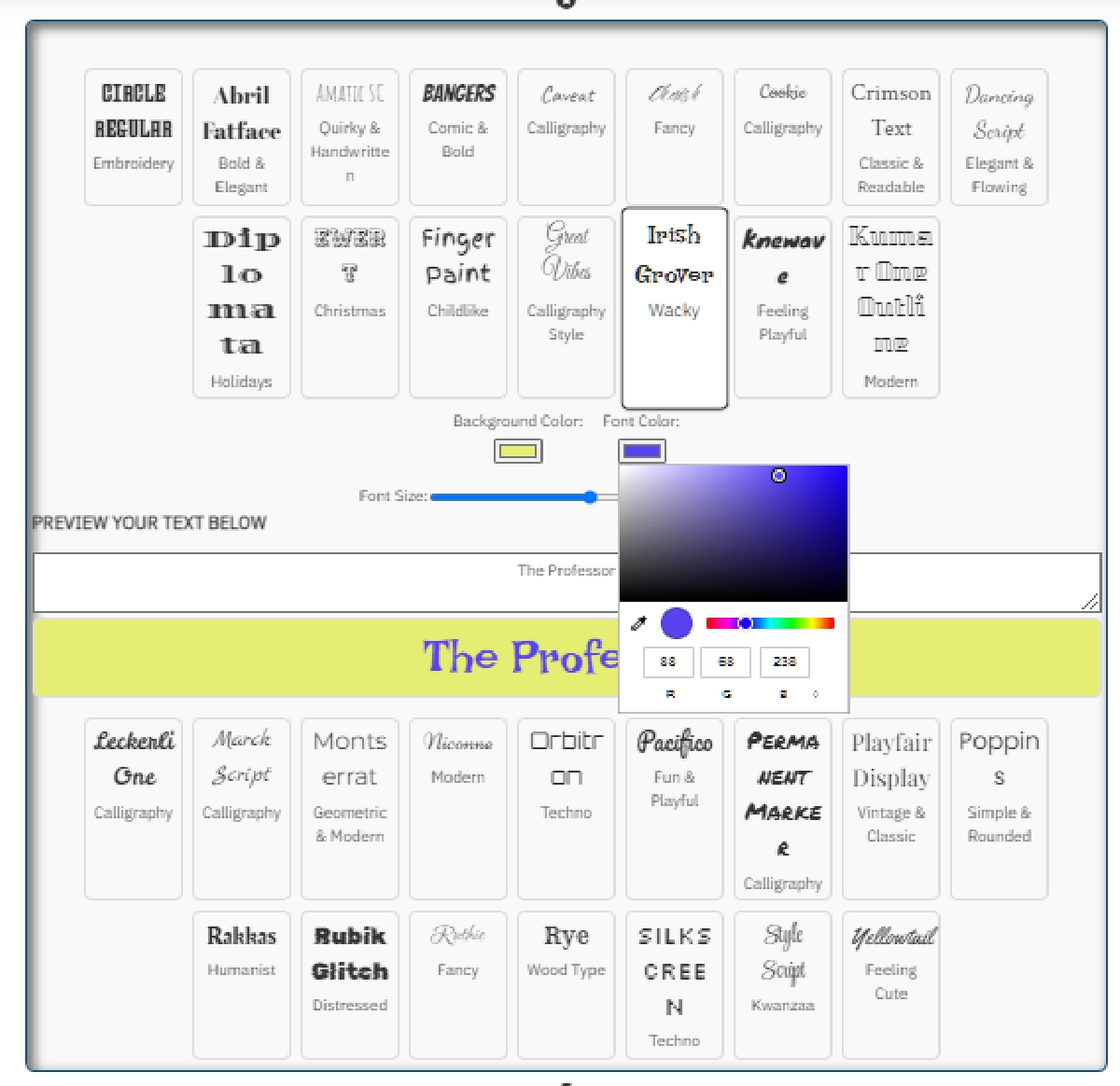
 On-Page SEO Gold Seal
On-Page SEO Gold Seal

Leave a Comment