09 Jul
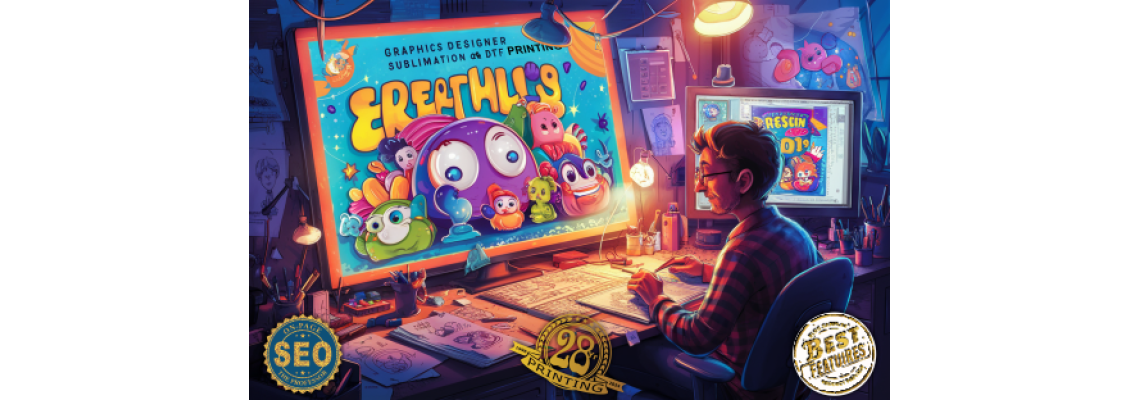
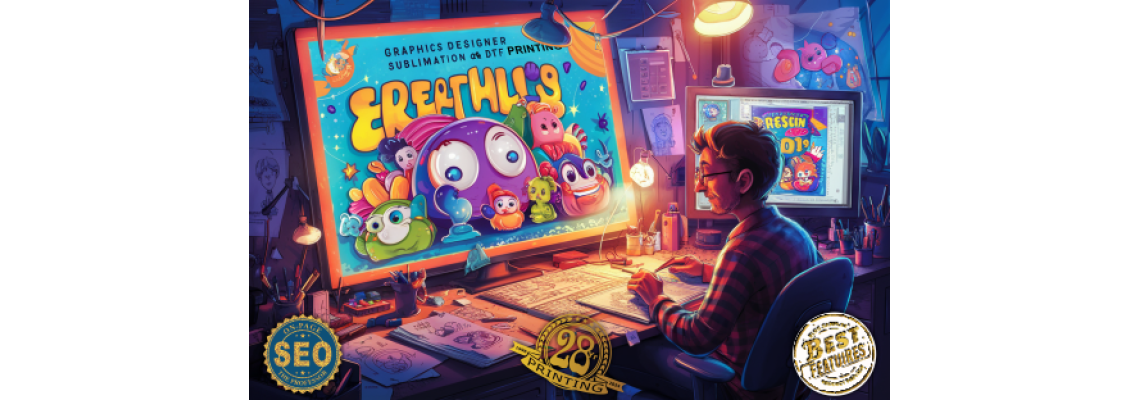
When preparing graphics for sublimation and Direct to Film (DTF) printing, ensuring high quality and correct formats is essential for achieving the best results. Here are the best practices and formats for both printing methods:
Sublimation Printing
1. Best Formats:
- PNG: Preferred for its lossless quality and support for transparency.
- JPEG: Acceptable if the image is of high resolution, though it may suffer from compression artifacts.
- TIFF: Ideal for its high quality, though the file sizes can be quite large.
2. Resolution:
- Aim for a resolution of at least 300 DPI (dots per inch). This ensures crisp and clear prints, especially for detailed designs.
3. Color Mode:
- Use RGB color mode during design. Sublimation printers often work best with RGB files as they convert them to CMYK internally.
4. Design Considerations:
- Mirror Image: Sublimation printing requires the image to be mirrored before printing because it is transferred face down onto the substrate.
- Edge Bleed: Include a bleed area (typically 1/8 inch) to ensure the design covers the entire surface without white edges.
5. Software Recommendations:
- Adobe Photoshop or Illustrator
- CorelDRAW
- GIMP (free alternative)
DTF Printing
1. Best Formats:
- PNG: Preferred for its lossless quality and support for transparency.
- TIFF: High quality, though file sizes can be large.
- PSD: Photoshop files if you need to retain layers for editing.
2. Resolution:
- Similar to sublimation, aim for a resolution of at least 300 DPI for high-quality prints.
3. Color Mode:
- Use CMYK color mode for DTF printing. This mode ensures the colors are accurately represented on the final print.
4. Design Considerations:
- Transparent Background: Ensure the background is transparent for designs that are not full-coverage.
- White Underbase: DTF printing typically requires a white underbase for the colors to appear vibrant on dark fabrics.
5. Software Recommendations:
- Adobe Photoshop or Illustrator
- CorelDRAW
- Affinity Designer
General Tips for Both Methods
- High-Quality Images: Use high-resolution images to avoid pixelation and blurriness.
- Vector Graphics: For designs that need to be scaled without losing quality, use vector graphics (SVG, EPS).
- Calibration: Regularly calibrate your monitor and printer to ensure color accuracy.
- Test Prints: Always do a test print on a similar material to what you’ll be using to check colors and details.
- File Naming: Use clear and descriptive file names to keep your designs organized.
By following these guidelines, you can ensure that your graphics are optimized for sublimation and DTF printing, resulting in high-quality custom prints.

 30 years of #TheProfessor
30 years of #TheProfessor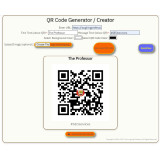
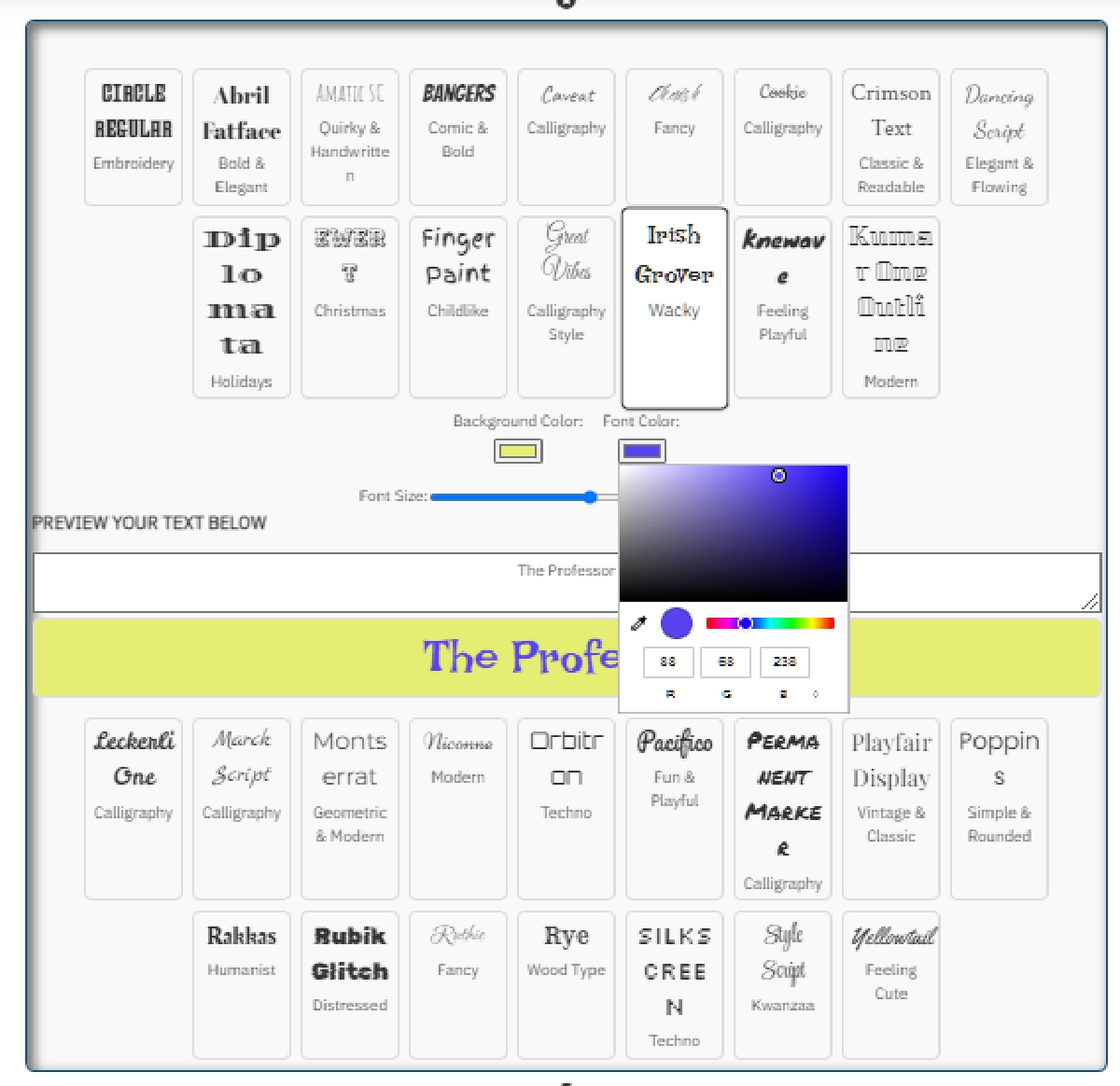
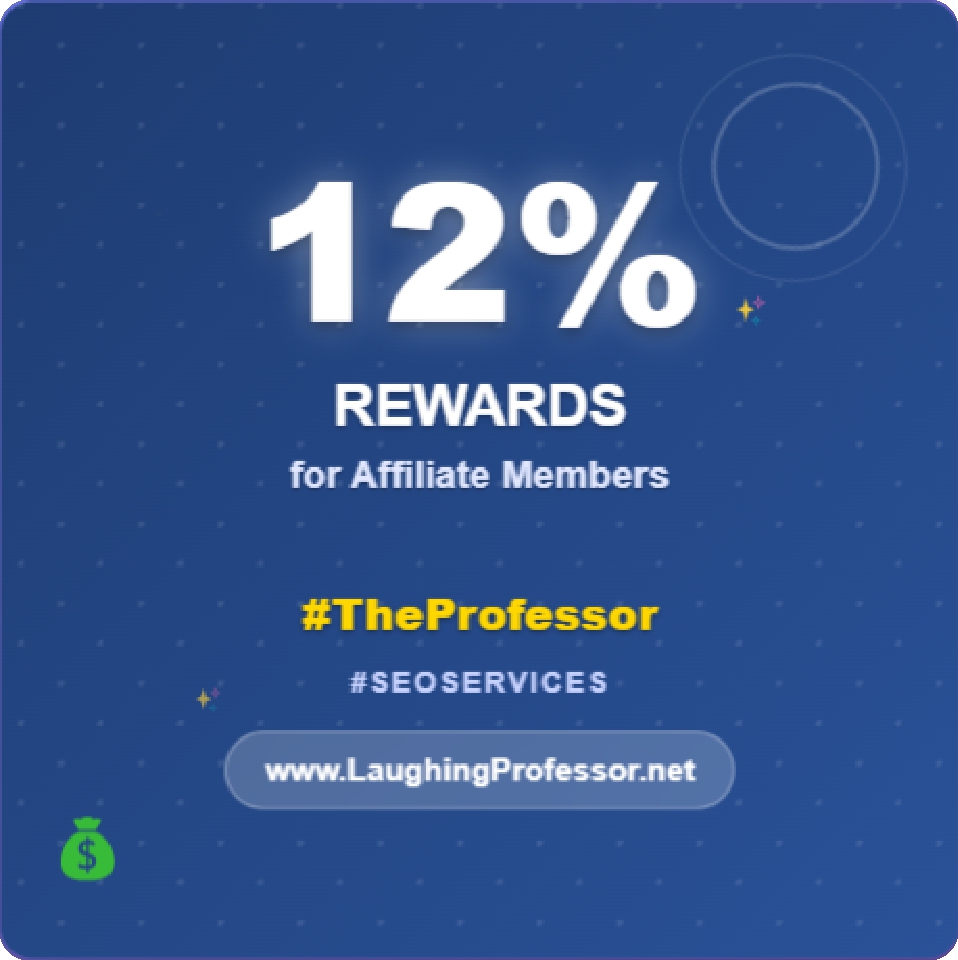 12% rewards for affiliate members
12% rewards for affiliate members

Leave a Comment