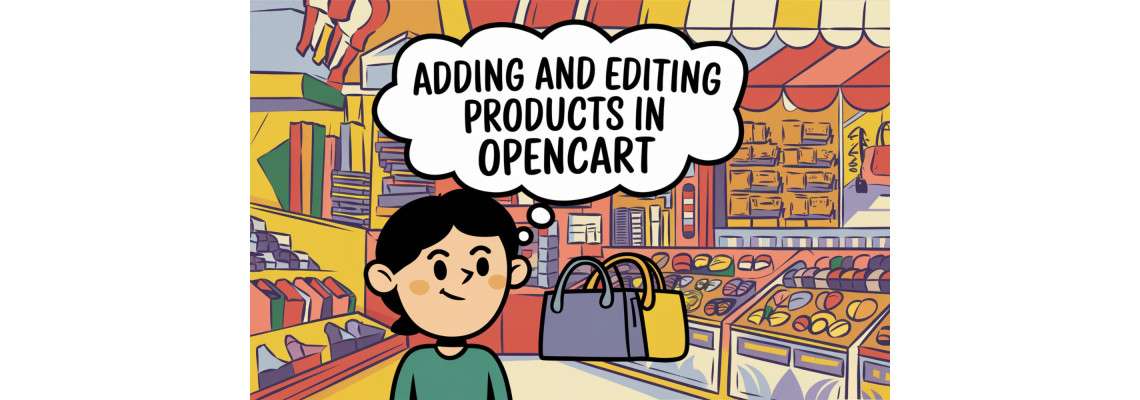
Adding and Editing Products in OpenCart
Introduction
OpenCart is a powerful and user-friendly open-source platform that allows businesses to manage their online stores effortlessly. One of the most crucial aspects of running an eCommerce site is efficiently adding and editing products. This article will guide you through the steps of adding products, optimizing them for search engines, and using MPN and SEO-friendly URLs to improve visibility.
How to Add and Edit Products in OpenCart
Login to OpenCart Admin Panel
To start adding products, log in to your OpenCart admin dashboard. Navigate toCatalog > Productsand click on the "Add New" button to create a new product or select an existing product to edit.Filling in Product Details
On the product page, you'll need to fill in essential details:- Product Name: Choose a descriptive and unique product name.
- Description: Write a detailed product description using relevant keywords. This is an excellent place to include an image to enhance SEO. To do this:
- Insert the image by clicking the “Image” button in the description editor.
- Don’t forget to add an alt tag to the image by filling in the "Alt Text" field. Use descriptive keywords for the image that match the product.
Optimizing SEO Using Meta Tags and Descriptions
Under the "Data" tab, scroll down to the "SEO Keyword" field. This allows you to set an SEO-friendly URL for the product. For example, instead of the default URL structure like/index.php?route=product/product&product_id=42, you can create a clean, keyword-optimized URL like/blue-widgets. Ensure the SEO keyword is short, descriptive, and relevant to the product.- SEO URL Best Practices:
- Keep it simple and readable.
- Avoid stop words (e.g., "and," "the").
- Use hyphens to separate words.
- SEO URL Best Practices:
Adding Product Images Under the "Image" tab, add images of the product. You can upload multiple images, but ensure that each image has:
- High quality (to avoid pixelation)
- Proper file naming (e.g.,
red-widget.jpginstead ofimg123.jpg) - Alt tags filled with relevant keywords. This boosts SEO and helps with product discoverability on search engines.
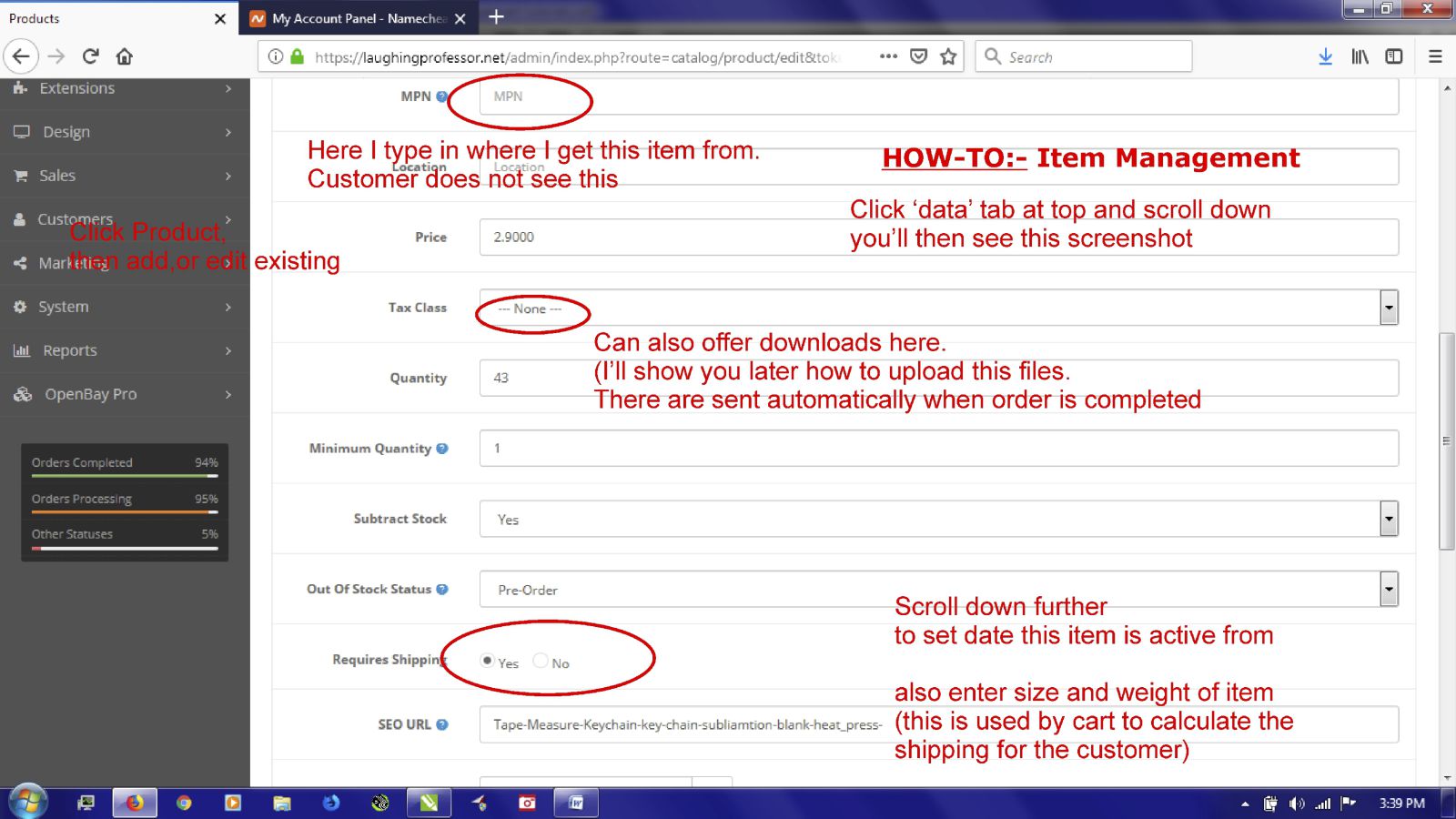
Using MPN (Manufacturer Part Number)
The MPN field (found under the "Data" tab) is used to specify the manufacturer part number for your product. Filling in the MPN helps improve product identification in search engines, making it easier for customers to find exact matches.MPN Best Practices:
- Ensure accuracy. Use the correct part number as assigned by the manufacturer.
- Use the MPN as a part of your SEO strategy by including it in the product name or description, as it improves relevancy for product searches.
Managing Other SEO Fields
Fill out the following fields under the "Data" tab:- Meta Title: This will appear on search engines. Keep it short, under 60 characters, and descriptive.
- Meta Description: Provide a brief description of the product that includes target keywords. Aim for under 160 characters.
- Meta Keywords: Add a list of keywords that describe the product. This helps with search engine indexing.
Save and Preview
Once you have filled in all the relevant information, click "Save." Preview the product on the front end of your site to ensure everything is displayed as expected, including the SEO-friendly URL, image, alt text, and descriptions.
Conclusion
Adding and editing products in OpenCart requires more than just uploading images and descriptions. To truly optimize for search engines, you need to take full advantage of features like MPN, SEO-friendly URLs, and image alt tags. By following these practices, you can significantly improve your product pages' search engine rankings and drive more traffic to your online store.

 30 years of #TheProfessor
30 years of #TheProfessor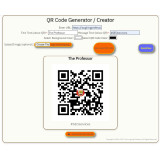
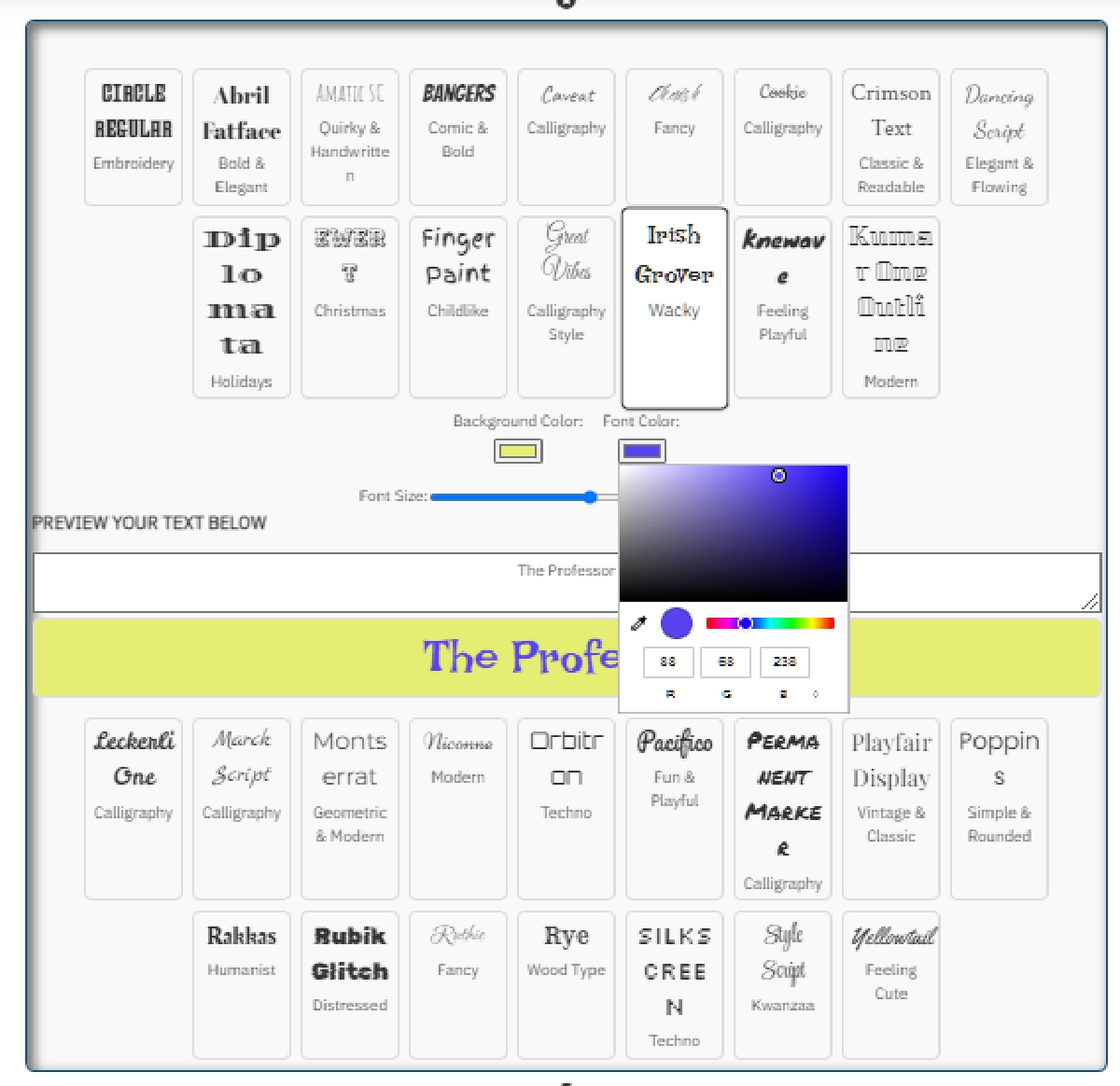
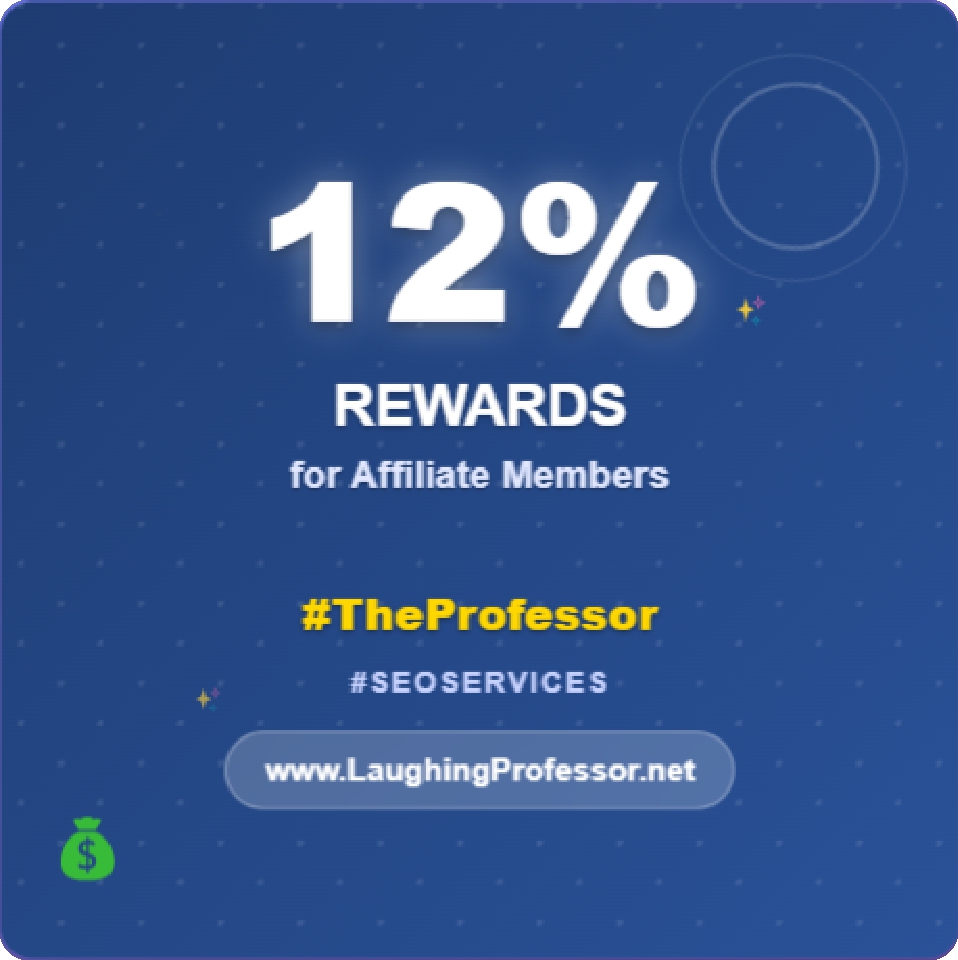 12% rewards for affiliate members
12% rewards for affiliate members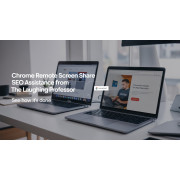

Leave a Comment