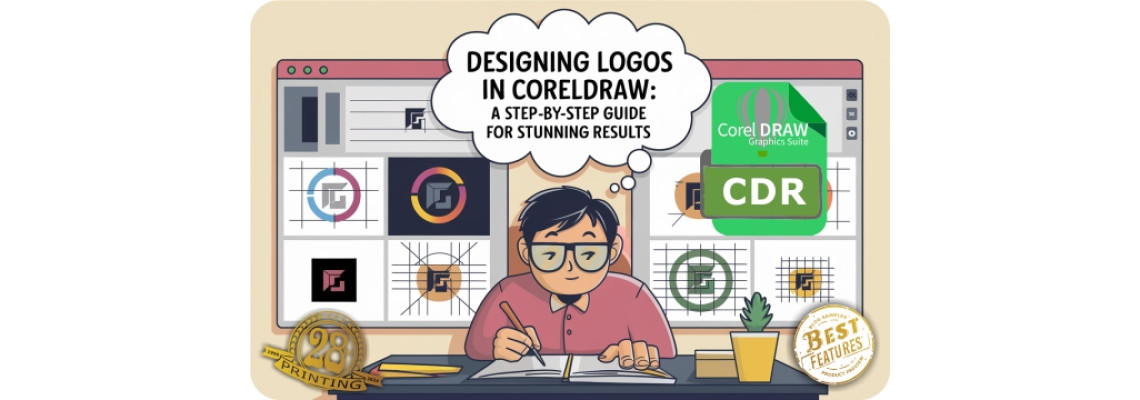
Designing Logos in CorelDRAW: A Step-by-Step Guide
Creating a logo is one of the most critical design tasks for any brand. A well-designed logo conveys the essence of a business, evokes emotions, and leaves a lasting impression. CorelDRAW, known for its powerful vector graphic design capabilities, is an excellent tool for crafting professional logos. In this step-by-step guide, we'll walk you through the essential principles of logo design, how to use CorelDRAW's tools for logo creation, and the best practices for exporting your logo for different platforms and uses.
Understanding Logo Design Principles
Before diving into CorelDRAW, it's important to understand the basic principles of effective logo design. These principles will guide you in creating a logo that is not only visually appealing but also functional across different mediums.
1. Simplicity
A simple logo is often more memorable and recognizable. Avoid overloading your design with too many elements or details. Think of brands like Nike or Apple, whose logos are iconic due to their clean, minimalistic design.
2. Scalability
Your logo must look good at any size, whether it's on a business card or a billboard. Designing your logo in vector format using CorelDRAW ensures it can be scaled without losing quality.
3. Versatility
A good logo works in various color schemes and backgrounds. Consider designing a logo that can be used in both color and monochrome (black and white) versions for different applications.
4. Relevance
Your logo should reflect the nature of your business. Use shapes, colors, and fonts that are in line with your brand’s identity. For example, a modern tech company might opt for sleek lines and geometric shapes, while an organic food company might use earthy tones and natural imagery.
5. Timelessness
Trendy logos may look dated in a few years. Instead, aim for a design that will stand the test of time. Avoid using design elements that may only be relevant for a short period.
Using CorelDRAW Tools for Logo Creation
CorelDRAW is packed with powerful tools that make the process of creating logos both intuitive and efficient. Follow these steps to start designing your logo in CorelDRAW.
1. Setting Up Your Workspace
Open CorelDRAW and create a new document. Set the page size to something manageable like 1000 x 1000 pixels. This will give you a clear, central workspace for your design. You can later resize the document if needed.
- Tip: Use the grid and guideline features in CorelDRAW to align and space elements consistently. This will help maintain balance and symmetry in your logo.
2. Sketching the Initial Concept
Start by using the Freehand Tool or Pen Tool to sketch the basic outline of your logo. If you have a specific shape in mind, use the Shape Tool to create precise shapes like circles, rectangles, or custom polygons.
- Pen Tool: Great for creating intricate paths and curves, especially if you're aiming for a logo with custom typography or detailed shapes.
- Shape Tool: Use this for creating perfect geometric shapes. Hold the Shift key while dragging to maintain proportion.
3. Refining the Design with Shapes and Effects
Once your initial sketch is in place, begin refining your design by adjusting the shapes, adding colors, and incorporating effects. CorelDRAW offers several features to enhance your logo:
Smart Fill Tool: Allows you to fill enclosed areas of your design with color. This is useful for giving specific parts of your logo distinct colors.
Contour Tool: Add depth to your logo by creating contour lines or shadows. This gives a 3D effect to flat logos.
Text Tool: If your logo includes text, choose a font that aligns with your brand’s personality. CorelDRAW has a vast library of fonts, and you can easily adjust kerning, spacing, and alignment.
- Tip: Convert your text to curves (Ctrl + Q) once you've finalized the font, so it becomes an editable vector shape. This ensures your text scales perfectly along with the rest of the logo.
4. Adding Color and Fine-Tuning
Color is a vital part of logo design as it evokes specific emotions and feelings. CorelDRAW’s color palette allows you to select from CMYK or RGB colors depending on where your logo will be used (print vs. web).
Eyedropper Tool: Use this tool to extract colors from other designs or images that you want to incorporate into your logo.
Fountain Fill: Apply gradient fills to give your logo a more dynamic appearance. Gradients can add depth and subtlety to flat designs.
- Tip: Test your logo in both full color and monochrome to ensure it’s versatile enough to work in different contexts.
Exporting and Preparing Your Logo for Various Uses
After perfecting your logo, the next step is exporting it for various platforms. CorelDRAW makes it easy to export your logo in different formats depending on your needs.
1. Exporting for Print
If your logo will be used on physical products like business cards or banners, you'll need a high-resolution export in CMYK color format.
Go to File > Export and choose EPS, PDF, or AI as your file format.
Ensure you set the resolution to at least 300 DPI (dots per inch) for crisp, clear prints.
- Tip: Include bleed margins when exporting if you plan to print the logo on large formats or edge-to-edge designs.
2. Exporting for Web
For web use, you'll want to export your logo in RGB color mode. Formats like PNG (with transparency) or JPEG are ideal for websites, social media, or emails.
Go to File > Export and choose PNG or JPEG.
Set the resolution to 72 DPI, which is optimal for web use.
- Tip: Export a few different versions, including a small-size logo for website headers and a larger version for promotional banners.
3. Creating a Scalable Vector File
For maximum flexibility, save a copy of your logo in SVG format. SVG is a vector-based format that maintains its quality no matter how large or small the logo is displayed, making it perfect for web use and responsive design.
- Go to File > Export and choose SVG. This will preserve the vector properties of your logo, allowing it to scale seamlessly.
Final Thoughts
Designing logos in CorelDRAW is a rewarding process that combines creativity with powerful tools. By following logo design principles, utilizing CorelDRAW’s features, and exporting your work correctly, you can create a logo that stands out and serves your brand well for years to come. Whether you're designing for print, web, or both, CorelDRAW gives you the versatility and precision needed to craft a professional logo that is scalable, timeless, and memorable.

 29 years of #TheProfessor
29 years of #TheProfessor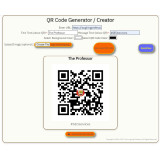
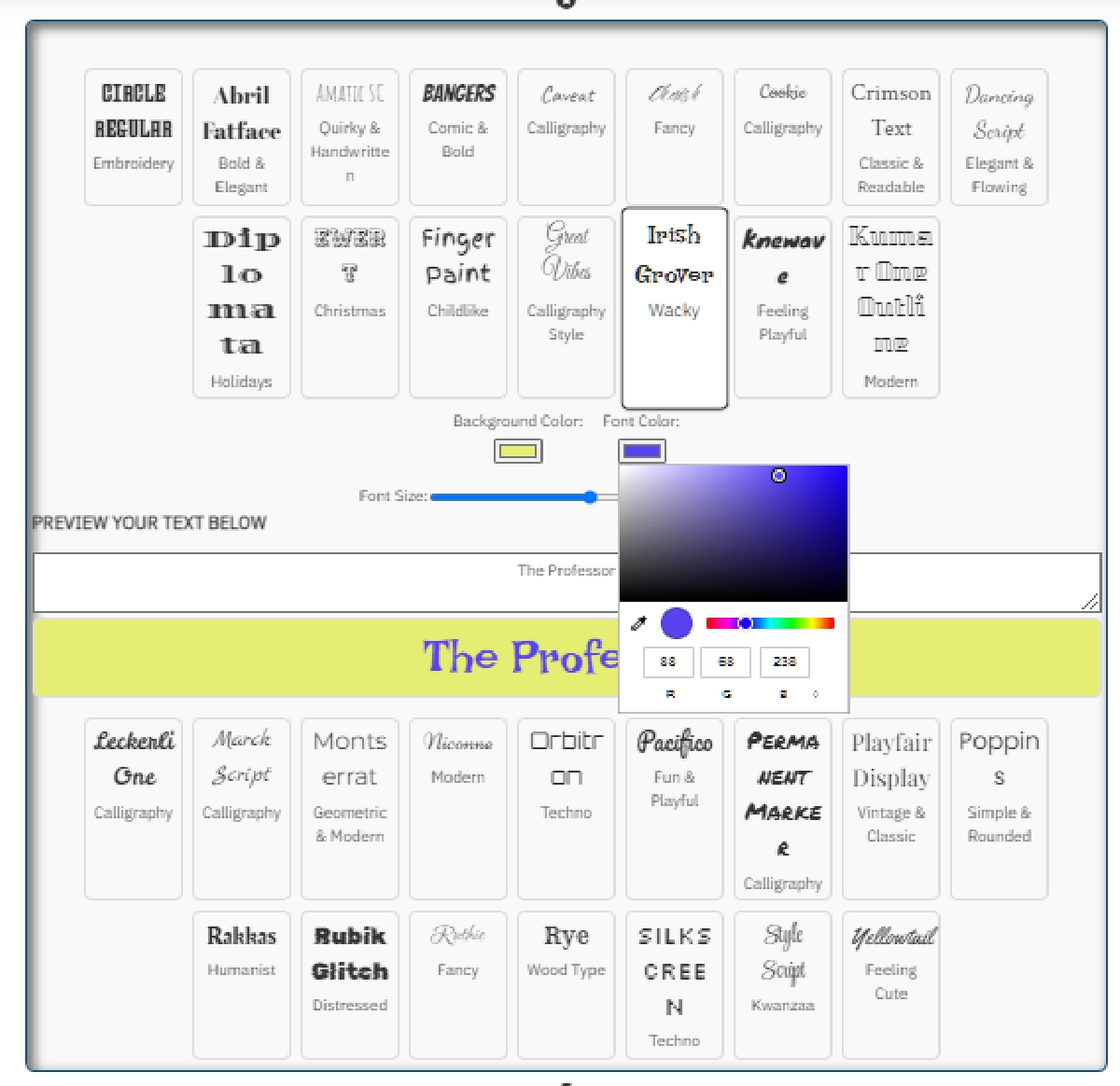
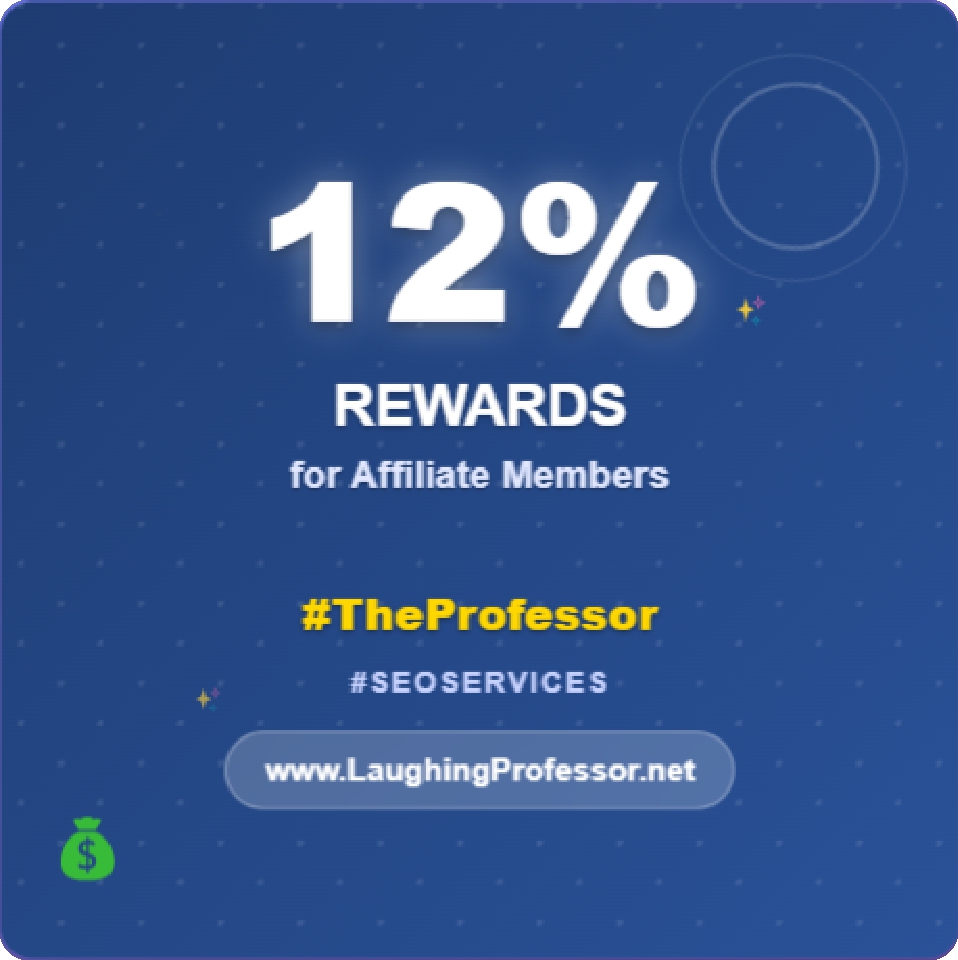 12% rewards for affiliate members
12% rewards for affiliate members

Leave a Comment