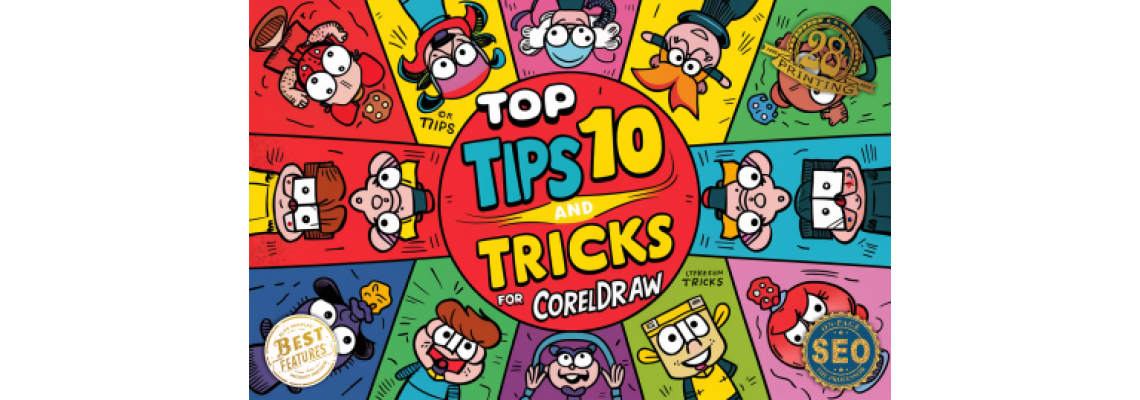
CorelDRAW is a powerful vector graphics editor that offers a wide array of features for both novice and advanced users.
Whether you're designing logos, creating custom artwork, or preparing files for print, mastering CorelDRAW can significantly enhance your productivity and creativity. Here are the top 10 tips and tricks to help you get the most out of CorelDRAW:1. Utilize the Hidden Features
CorelDRAW is packed with hidden features that can streamline your design process. For instance, the "LiveSketch" tool uses AI to convert sketches into precise vector curves. This feature is perfect for quickly capturing ideas on the fly. Additionally, the "Knife Tool" allows you to cut objects into separate pieces without needing to break them apart first.
2. Master Keyboard Shortcuts
Keyboard shortcuts are essential for speeding up your workflow. Here are some crucial shortcuts to memorize:
- Ctrl + D: Duplicate selected objects.
- Ctrl + G: Group selected objects.
- Ctrl + U: Ungroup objects.
- F4: Zoom to selected objects.
- F9: Switch to full-screen preview mode.
3. Customize Your Workspace
Tailoring the workspace to fit your specific needs can save you a lot of time. CorelDRAW allows you to customize toolbars, create custom tool palettes, and even rearrange the interface to suit your workflow. You can save your workspace layout and switch between different layouts depending on the task at hand.
4. Leverage the Power of Symbols
Symbols are reusable elements that you can create once and use multiple times within your document. By converting objects into symbols, you can significantly reduce file size and make global updates quickly. To create a symbol, simply drag and drop your object into the Symbols docker.
5. Use the Color Styles Docker
The Color Styles docker is a powerful tool for managing colors across your design. You can create and save color styles, which can then be applied to multiple objects. This is particularly useful for ensuring color consistency throughout your project.
6. Optimize Object Properties Docker
The Object Properties docker provides quick access to all properties related to the selected object. From fill and outline settings to transparency and effects, having this docker open can save you from navigating through multiple menus, enhancing your efficiency.
7. Harness the Power of Macros
Macros can automate repetitive tasks and save you a significant amount of time. CorelDRAW comes with several pre-installed macros, and you can also create your own. For instance, you can create a macro to automatically center selected objects or to batch resize images.
8. Work with Layers Effectively
Using layers effectively can make complex projects much more manageable. Organize your design elements on separate layers and lock or hide layers that you're not currently working on. This helps you maintain a clear and organized workspace, reducing the likelihood of errors.
9. Use the Shape Tool for Precision Editing
The Shape Tool is indispensable for editing vector shapes with precision. It allows you to manipulate nodes and control handles, giving you exact control over your curves and lines. This tool is particularly useful for fine-tuning logo designs and intricate illustrations.
10. Stay Updated with the Latest Features
CorelDRAW regularly releases updates and new features. Staying updated with the latest versions can provide you with new tools and enhancements that can further boost your productivity. Make sure to check for updates regularly and take advantage of any new capabilities.
Conclusion
Mastering CorelDRAW can significantly enhance your design workflow and productivity. By utilizing hidden features, mastering keyboard shortcuts, customizing your workspace, leveraging symbols, and employing other tips and tricks mentioned above, you can unlock the full potential of CorelDRAW and elevate your design projects. Happy designing!
Feel free to reach out if you have any questions or need further assistance with CorelDRAW or your artwork projects.

 29 years of #TheProfessor
29 years of #TheProfessor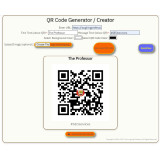
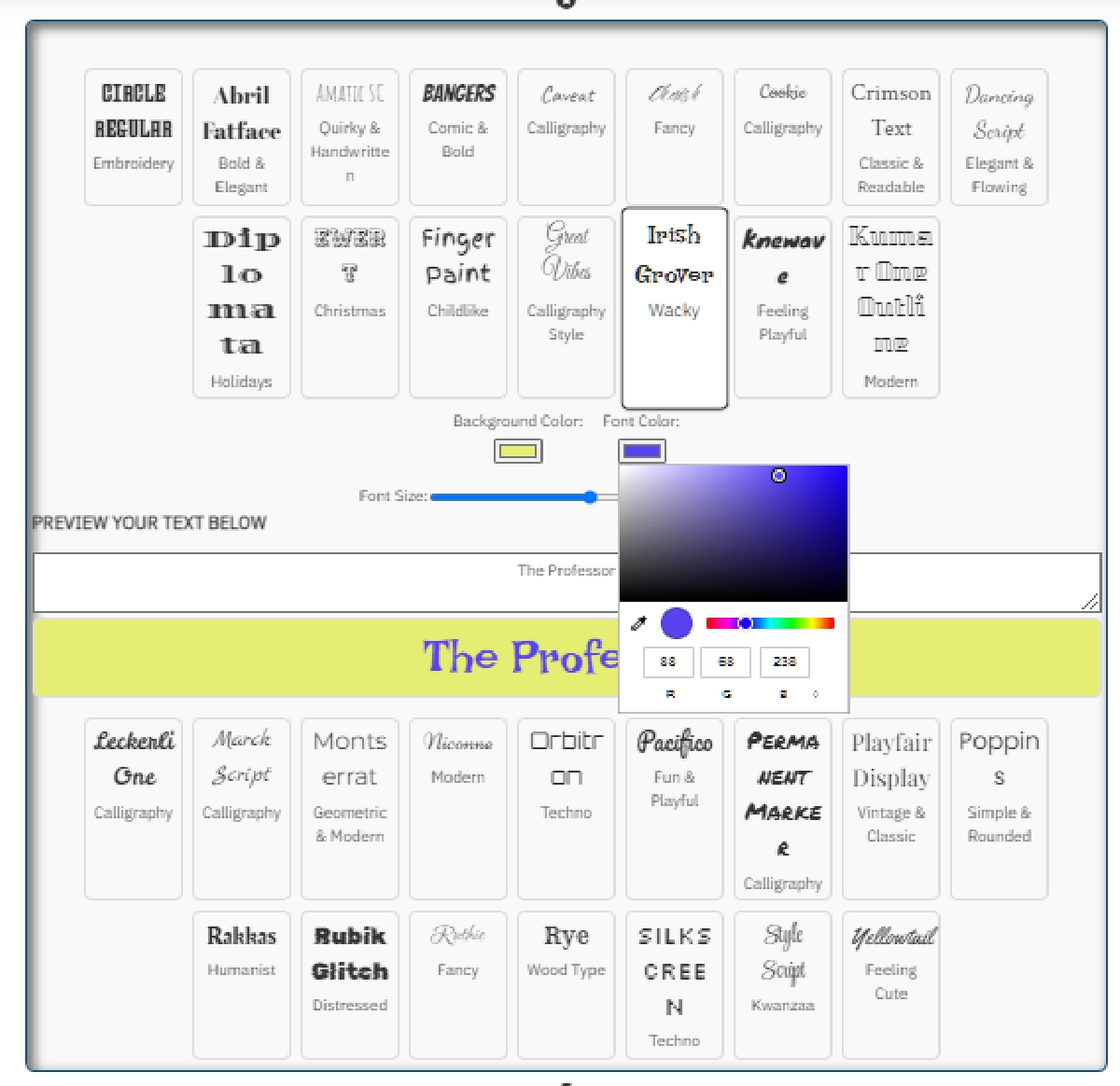
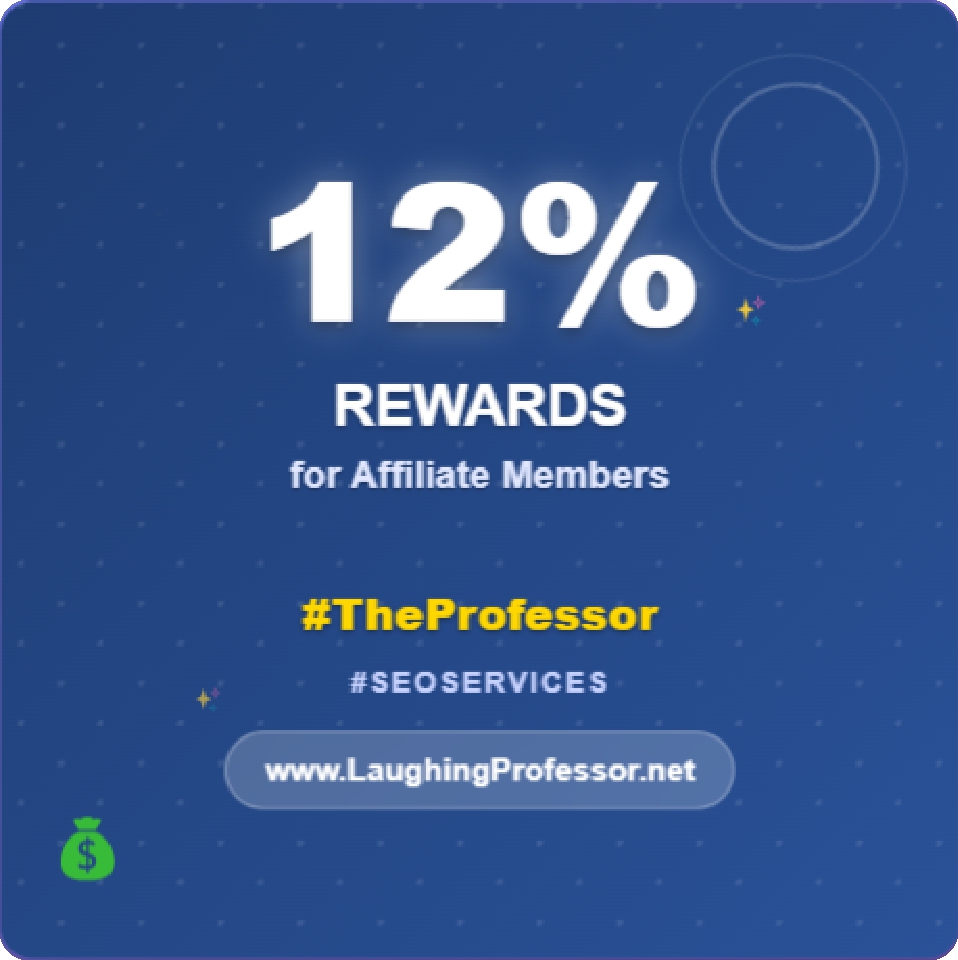 12% rewards for affiliate members
12% rewards for affiliate members

Leave a Comment