08 Jul
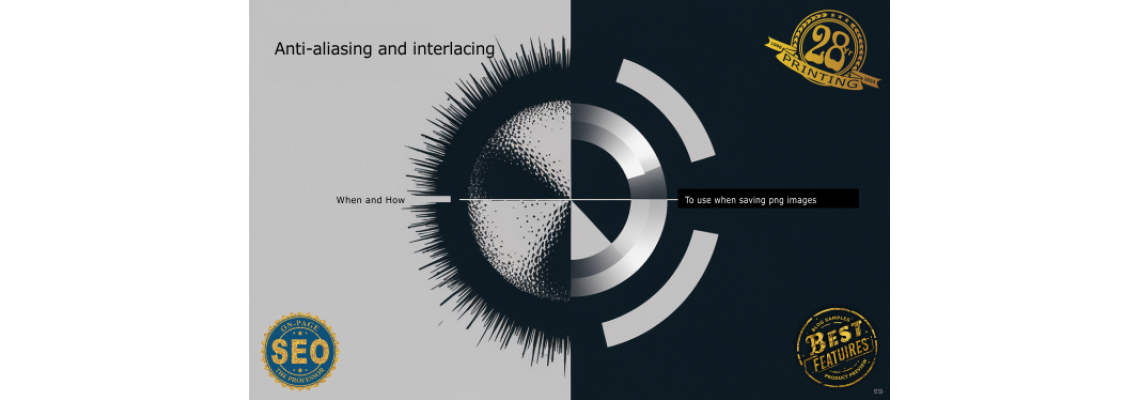
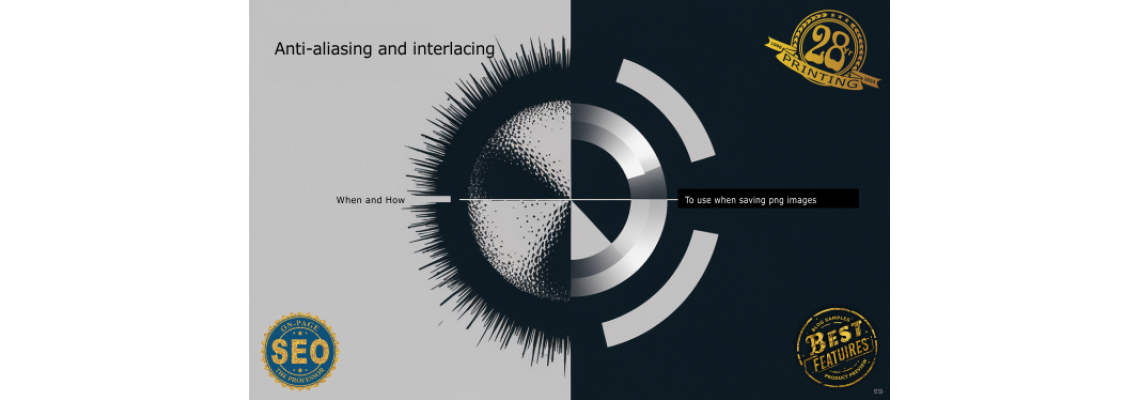
Anti-aliasing and interlacing are two techniques used in digital graphics to improve the appearance and loading of images. Here's what they do and when it's best to use them:
Anti-Aliasing:
What it Does:
- Anti-aliasing is a technique used to smooth out the edges of graphics. When an image is anti-aliased, the edges of objects are blended with the background, creating a smoother transition and reducing the "jagged" appearance that can occur with pixelated edges.
When to Use:
- Text and Vector Graphics: Anti-aliasing is especially useful for text and vector graphics, where jagged edges can be particularly noticeable.
- Detailed Images: Any image with fine details or sharp edges will benefit from anti-aliasing to appear more polished and professional.
Interlacing:
What it Does:
- Interlacing is a technique used for displaying images on the web. When an image is interlaced, it loads in a way that allows a low-resolution version to appear first, followed by gradual increases in detail as the image fully loads. This can give the impression of a faster load time.
When to Use:
- Web Graphics: Interlacing is particularly useful for images on websites where a quick preview of the image can enhance user experience.
- Large Images: If you're dealing with large images that might take longer to load, interlacing can help keep users engaged while the image is loading.
Use Cases:
Anti-Aliased:
- Logos and icons
- Text-based graphics
- Graphics with diagonal or curved lines
Interlaced:
- Web banners
- Large photos on web pages
- Background images for web design
Combining Both:
In some cases, you might want to use both anti-aliasing and interlacing. For example, a high-resolution logo on a website can benefit from anti-aliasing for smooth edges and interlacing for quicker initial display.
Practical Example:
- Anti-Aliased Text Logo on a Website:
- Save the logo with anti-aliasing to ensure smooth text edges.
- Use interlacing so that users can see the outline of the logo quickly as the full image loads.
Summary:
- Anti-Aliased: Smooths edges, best for detailed graphics and text.
- Interlaced: Loads progressively, best for large web images.
Choosing the right settings depends on your specific needs, but understanding these techniques will help you create more professional and user-friendly graphics.

 30 years of #TheProfessor
30 years of #TheProfessor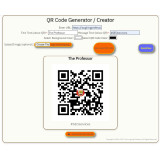
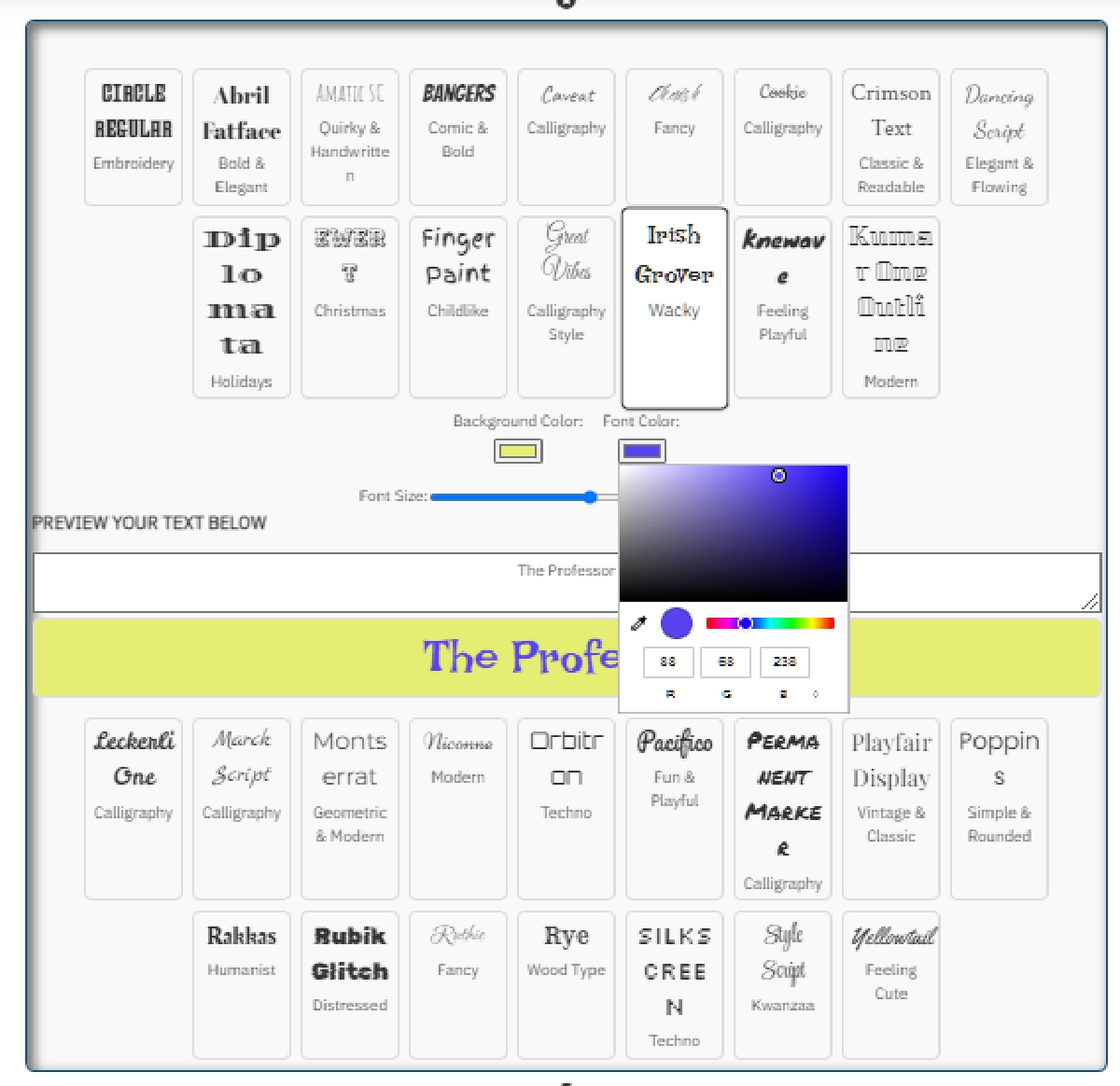
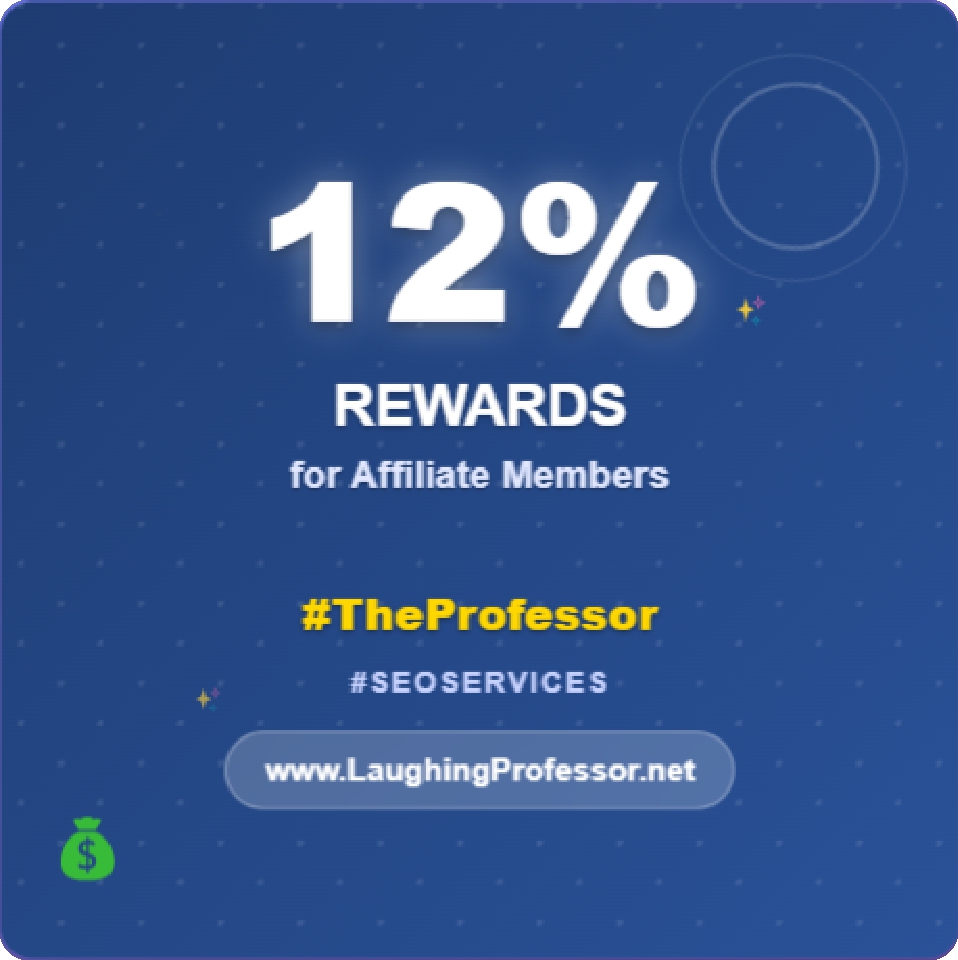 12% rewards for affiliate members
12% rewards for affiliate members

Leave a Comment