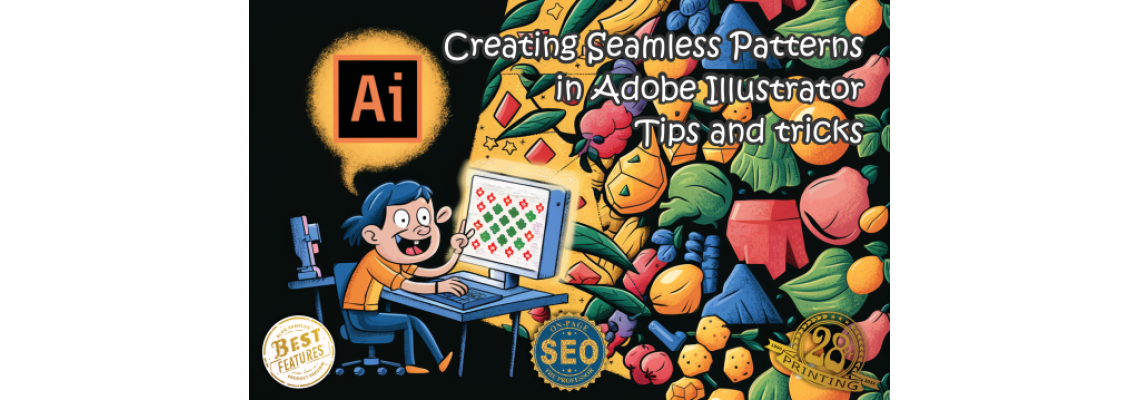
Creating seamless patterns in Adobe Illustrator is a fun and rewarding skill that can add depth and originality to your designs.
Whether you’re a beginner or an experienced designer, mastering the art of seamless patterns can enhance your creative toolkit. In this blog post, we’ll explore essential tips and tricks to help you create stunning seamless patterns in Illustrator.1. Understanding the Basics
Before diving into the techniques, it’s crucial to understand what a seamless pattern is. A seamless pattern repeats endlessly without visible edges or interruptions, creating a continuous flow. These patterns are commonly used in textiles, wallpapers, packaging, and digital backgrounds.
2. Start with a Concept
Every great pattern starts with a concept. Think about the theme and elements you want to incorporate. Sketch out your ideas on paper or digitally. This preliminary step will save you time and provide a clear direction for your design.
3. Creating the Tile
Step 1: Set Up Your Artboard
- Open Illustrator and create a new document. For this example, let’s use a 500x500 pixel artboard.
- Enable the Grid (View > Show Grid) and Snap to Grid (View > Snap to Grid) options. This will help you align your elements perfectly.
Step 2: Design Your Elements
- Start designing the elements that will make up your pattern. Use shapes, lines, and colors to create interesting motifs.
- Keep in mind the edges of your artboard. Elements that touch the edge will need to be aligned perfectly on the opposite edge to ensure seamless repetition.
Step 3: Aligning the Edges
- Select the elements touching the left edge of the artboard.
- Copy (Ctrl+C) and Paste in Place (Shift+Ctrl+V) the elements.
- Move the copied elements to the right edge using the Transform panel (Window > Transform). Enter the width of the artboard (500 px) in the X axis.
- Repeat the process for the top and bottom edges, using the height of the artboard (500 px) in the Y axis.
Step 4: Filling the Gaps
- Fill in the remaining spaces with additional elements. Ensure they do not touch the edges, as this can create a break in the seamless flow.
- Use a variety of sizes and orientations to add visual interest.
4. Creating the Seamless Pattern
Step 1: Select All Elements
- Once your tile is complete, select all elements (Ctrl+A).
Step 2: Define the Pattern
- Go to Object > Pattern > Make. Illustrator will enter Pattern Editing mode, displaying a preview of your seamless pattern.
- Adjust the settings in the Pattern Options panel. You can change the Tile Type, Spacing, and other options to refine your pattern.
- Click Done when you’re satisfied with the preview.
Step 3: Applying the Pattern
- Your new pattern will appear in the Swatches panel. To use it, create a new shape and fill it with your pattern swatch.
- You can scale, rotate, and adjust the pattern using the Transform panel.
5. Advanced Tips and Tricks
Tip 1: Use the Pattern Tool
- Illustrator’s Pattern Tool (Object > Pattern > Make) simplifies the creation process by providing real-time feedback and customization options. Experiment with different tile types, such as Grid, Brick by Row, and Hex by Column.
Tip 2: Utilize the Appearance Panel
- The Appearance panel (Window > Appearance) allows you to apply multiple fills and strokes to a single object. This can create more complex and visually appealing patterns.
Tip 3: Experiment with Colors
- Use the Recolor Artwork feature (Edit > Edit Colors > Recolor Artwork) to quickly change the color scheme of your pattern. This is a great way to create multiple color variations without redesigning the entire pattern.
Tip 4: Keep It Simple
- Sometimes, less is more. Simple patterns can be just as effective as complex ones. Focus on creating a balanced composition and avoid overcrowding your design.
Tip 5: Save and Share Your Patterns
- Save your pattern swatches for future use. You can also share your patterns with other designers by exporting them as swatch libraries (Swatch Libraries Menu > Save Swatches).
Conclusion
Creating seamless patterns in Illustrator is a versatile skill that can elevate your design projects. By understanding the basics, planning your design, and utilizing Illustrator’s powerful tools, you can create stunning patterns that are both functional and aesthetically pleasing. Happy designing!
If you have any questions or want to share your seamless patterns, feel free to leave a comment below. We’d love to see your creations and hear about your experiences!
By incorporating these tips and tricks, you’ll be well on your way to mastering seamless patterns in Adobe Illustrator. Whether for personal projects or professional work, these patterns can add a unique touch to your designs and open up new creative possibilities.
Feel free to reach out if you have any questions or need further assistance with your artwork projects.

 29 years of #TheProfessor
29 years of #TheProfessor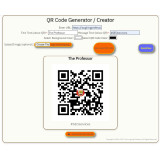
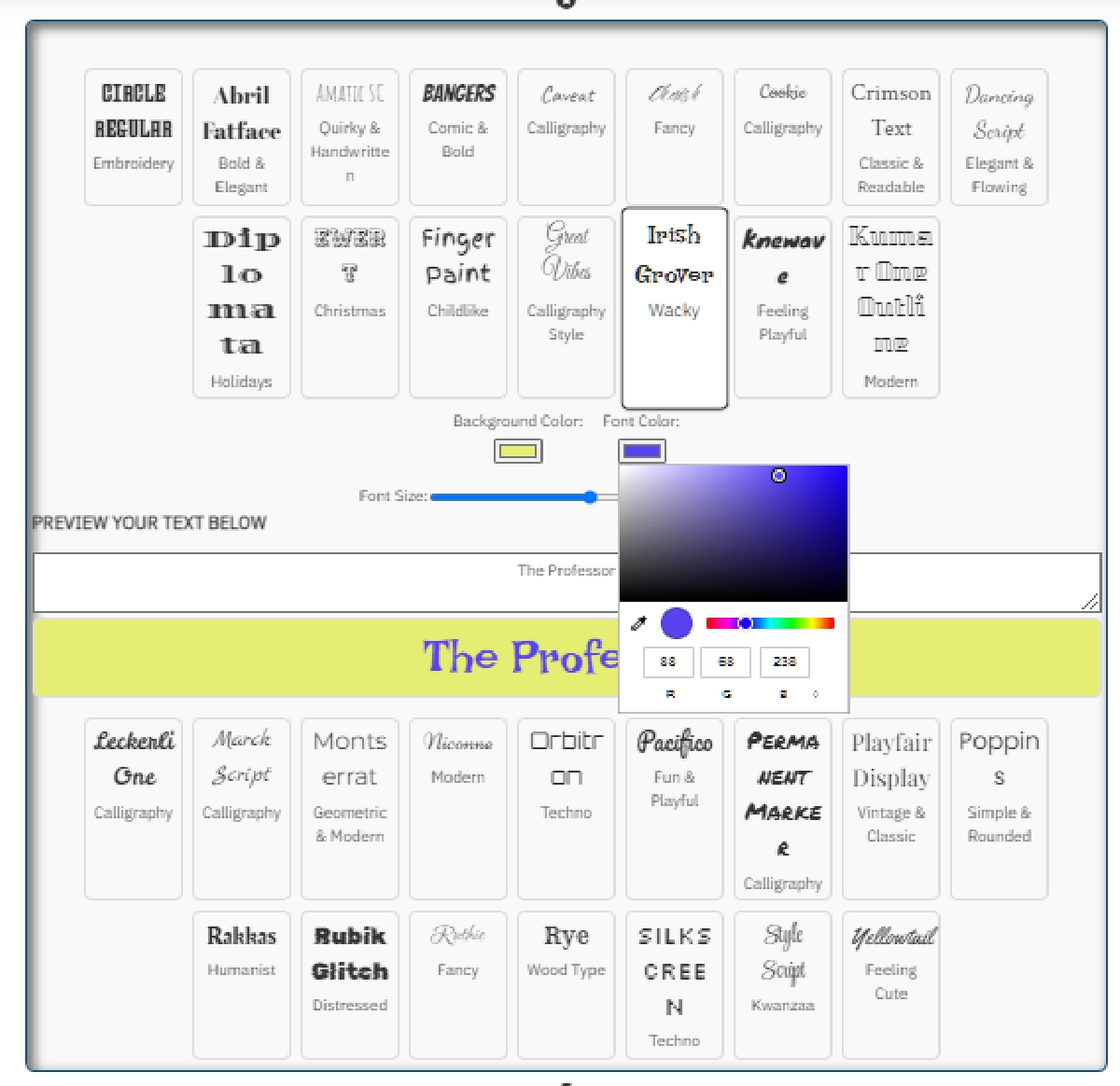
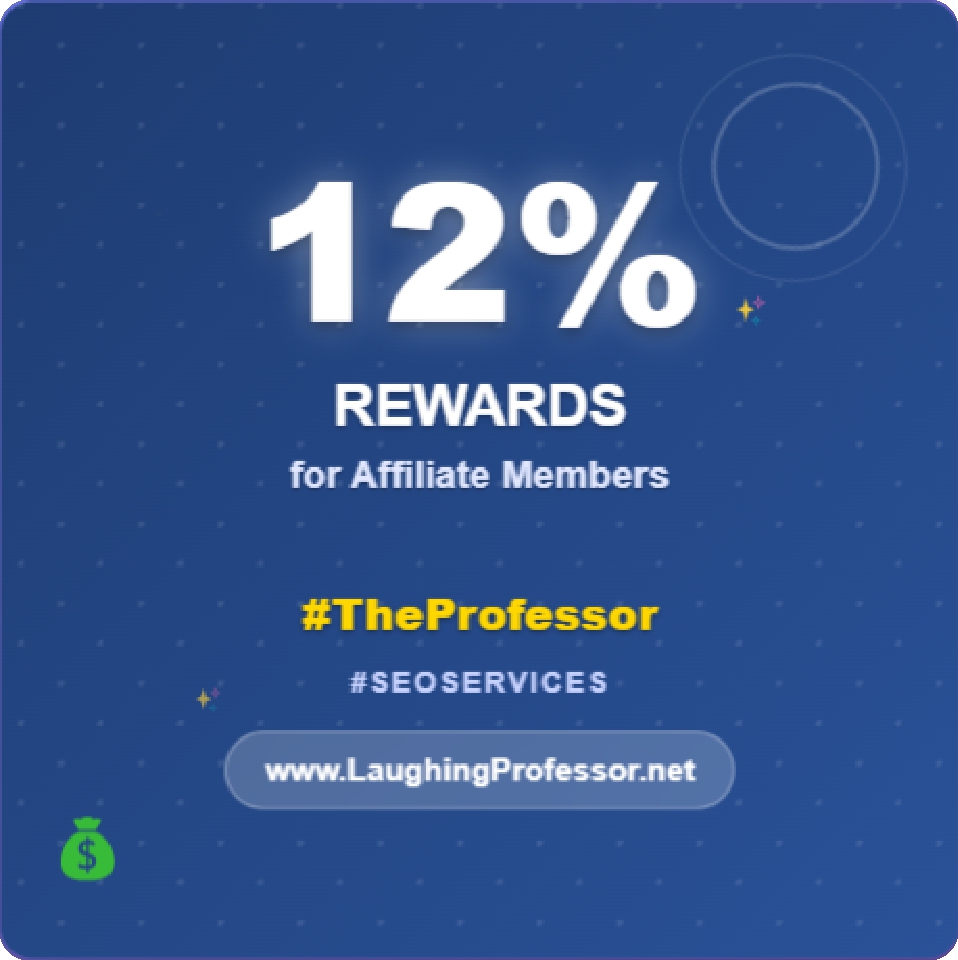 12% rewards for affiliate members
12% rewards for affiliate members

Leave a Comment